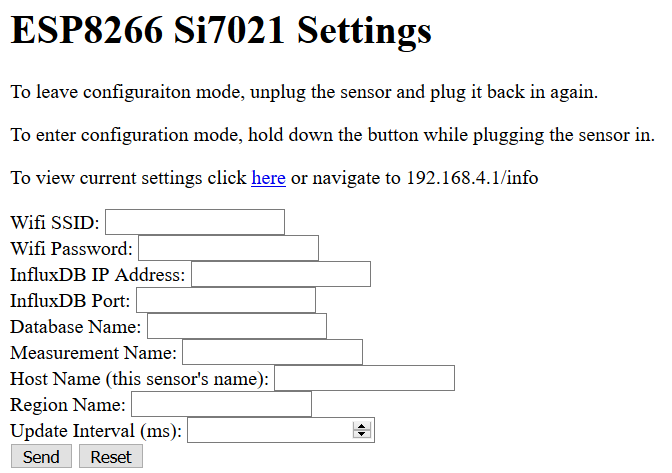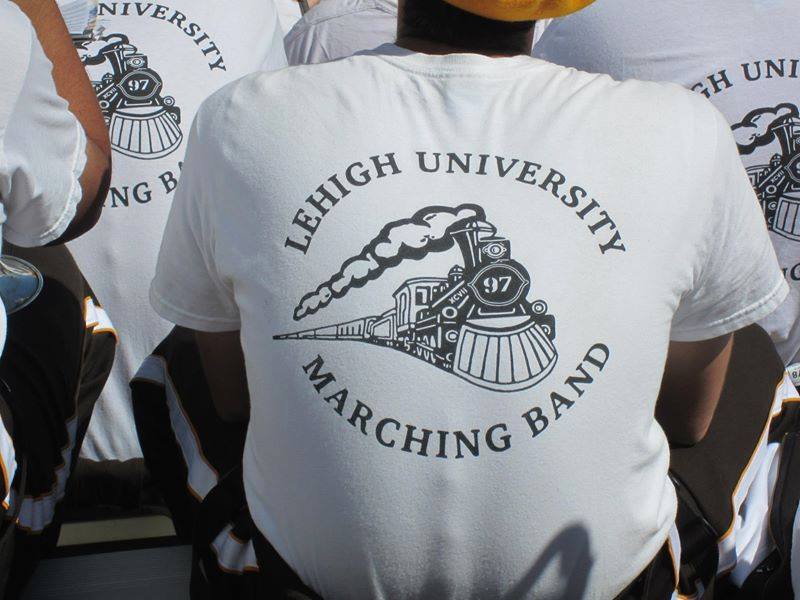Need more pens, paper, and other writing products? Me neither, but I’m going to buy some anyways.
MUJI Fifth Avenue
My preferred Muji location is right across the street from Bryant Park and the New York Public Library (Which is also worth visiting either for books or to reenact Ghostbusters). They also have other locations throughout the city including Hudson Yards.
Google Maps describes Muji as “Minimalist Japanese retailer with a wide range of generic products, including apparel & home goods.” which is not technically wrong, but disregards their offerings of pens, mechanical pencils, and unbleached paper products (envelopes, pads of paper, sticky notes, etc.). None of their products are branded.
At their door is a table full of ink stamps where you can personalize your new notebook or an envelope you’re about to send to someone.
Of particular note are their following items:
-
Capped Gel Ink pens
Wide range of covers, comfortable to hold and come in multiple sizes. Good for every day writing and note taking. Like most gel pens they will smudge on glossy surfaces, and not very water resistant. The pens can be bought individually or as a set.
-
Envelopes
Okay, they’re really just envelopes. But they’re made out of kraft paper which makes them stand out and feel special.
-
Aluminum Round Fountain Pen
This is probably the most expensive pen in the store, but it’s pretty inexpensive as fountain pens go. If you’re looking to dip your toes in the world of fountain pens this is a good way to start. Muji only sells black ink cartridges for this pen, but elsewhere you can buy convertors (like at Goods for the Study Mullberry detailed later) that allow you to refill it with whatever ink you like.
Stationary products are on the ground level, household goods, clothing, and more can be found in the basement. Muji products can also be ordered online on their website.
Casey Rubber Stamps
On East 11th Street between First and Second Avenues is a tiny store almost overflowing with rubber stamps. They’re more expensive than the stamps you’d find at your local craft store the broad selection is incredible. See something in the catalog that isn’t on the shelf? Wait 10 minutes and they’ll assemble it for you. Need custom stamps? They can do that too.
As the brochure says, “All of our equipment is state of the art circa 1955”. You can also order online from their website.
Kinokuniya New York
While Muji is restrained and spacious, Kinokuniya Books is doing their best to use every single square foot. On ground floor is a great collection of art, architecture, and design books. Upstairs is a Japanese cafe, manga, anime, and some western comic books too. In the basement is a huge collection of Japanese literature. I can’t read Japanese, but the way the series are color coordinated on the shelves is incredibly satisfying.
But we’re here to talk about pens, and a quarter of the basement is dedicated to pens, pencils, and decorative cards. Unlike Muji they don’t produce their own products, but if you need to restock your supply of Marvey LePen or pick up some more Blackwing pencils this store is conveniently located.
Goods for the Study Mullberry
Leaving midtown and heading south takes us to Goods for the Study Mulberry which is under the same ownership as McNally Jackson Books just around the corner. This store is split between two adjacent storefronts. On the right is notebooks, paperclips in the shape of animals, pen cases, paperweights, rulers, and more.
The store on the left is a more interactive experience. Jars of pens and mechanical pencils fill the walls and you’re invited to try them out. It’s a bit reminiscent of the Ollivander’s Wand Store in Harry Potter. If you’re searching for the perfect writing utensil this is the place to go.
Fountain pens and jars of ink are available here too. This in fact is where I bought a converter for my Muji fountain pen.
CW Pencil Enterprise
CW Pencil Enterprise takes a different approach from Goods for the Study. Instead of having many options, they have a small, carefully curated selection of pencils. If your idea of a writing utensil is a piece of wood with graphite in the middle, this is the place to visit.
Bowne Printers
Part of the Seaport museum, this is another store in two parts, Bowne and Co. Stationers has my favorite NYC-themed postcard designs. Right next door is Bowne Printers which is a 19th print shop selling cards and prints made there. They can also be commissioned for business cards and other prints.
Places I have not yet visited